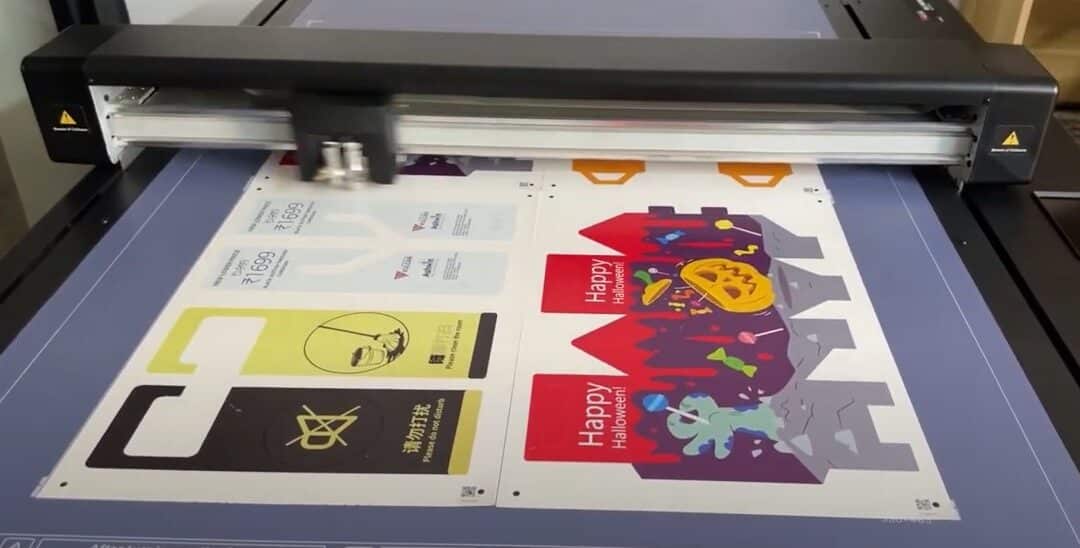Revolutionize Your Workflow with Vulcan’s New Multi-Sheet Cutting Capability
We are thrilled to announce the latest enhancement to the Vulcan FC500 and FC700 flatbed cutters – the Multi-Sheet Cutting Function. This innovative feature is designed to maximize productivity and streamline your cutting processes, allowing for unparalleled efficiency and precision.
What is the Multi-Sheet Cutting Function?
The Multi-Sheet Cutting Function enables you to place multiple sheets on the Vulcan FC500 or FC700 flatbed cutter and have them automatically cut one after the other. This feature significantly reduces the time and effort required for manual intervention, ensuring a smoother and faster workflow.
Key Features and Benefits
- Increased Productivity: With the ability to cut multiple sheets consecutively, you can handle larger volumes of work in less time.
- Ease of Use: The function is easily accessible via the control panel and requires minimal setup.
- Precision and Accuracy: Ensure consistent results with Vulcan’s high-precision cutting technology.
- Firmware Requirement: The Multi-Sheet Cutting Function requires firmware version 1.00.16 or higher.
How to Use the Multi-Sheet Cutting Function
Setup and Preparation
- Firmware Update:
- Ensure your Vulcan FC500 or FC700 is updated to firmware version 1.00.16 or higher.
- If you need assistance with updating the firmware, please contact your Vulcan dealer or refer to the firmware update section in the user manual.
- Software Configuration:
- Make sure the distance between copies is set to 0.
- Set the feed forward after cut to 0.
- Place the registration marks in the corners of the material, 10mm from the edge, so the distance between the marks of the sheets is 20mm.
Multi-Sheet Cutting Process
- Loading the Sheets:
- For the FC500, place up to 2 sheets of A3 or SRA3.
- For the FC700, place up to 4 sheets in a row.
- Starting the Cutting Process:
- Access the Multi-Sheet Cutting Function by pressing and holding the force-section on the control panel for a few seconds.
- The machine will automatically detect and cut each sheet sequentially.
- Sheet Layout:
- In 4-sheet mode, layout the sheets in portrait orientation. After finishing sheet 1, the machine will search for mark 1 of sheet 2 at 20mm to the left of mark 2 of sheet 1.
- In 2-sheet mode, layout the sheets in landscape orientation. After finishing sheet 1, the machine will search for mark 1 of sheet 2 at 20mm above mark 4 of sheet 1.
- Using QR Codes:
- Ensure the QR code function is activated to facilitate the multi-cut function. This allows the machine to retrieve the correct PLT file from the USB stick or hotfolder, ensuring accurate cuts for each sheet.
Conclusion
The Multi-Sheet Cutting Function is a game-changer for businesses looking to enhance their cutting efficiency and precision. Upgrade your Vulcan FC500/700 today and experience the future of cutting technology.
For more information or to schedule a demo, contact us at mail@vulcantecpro.eu or visit our website.