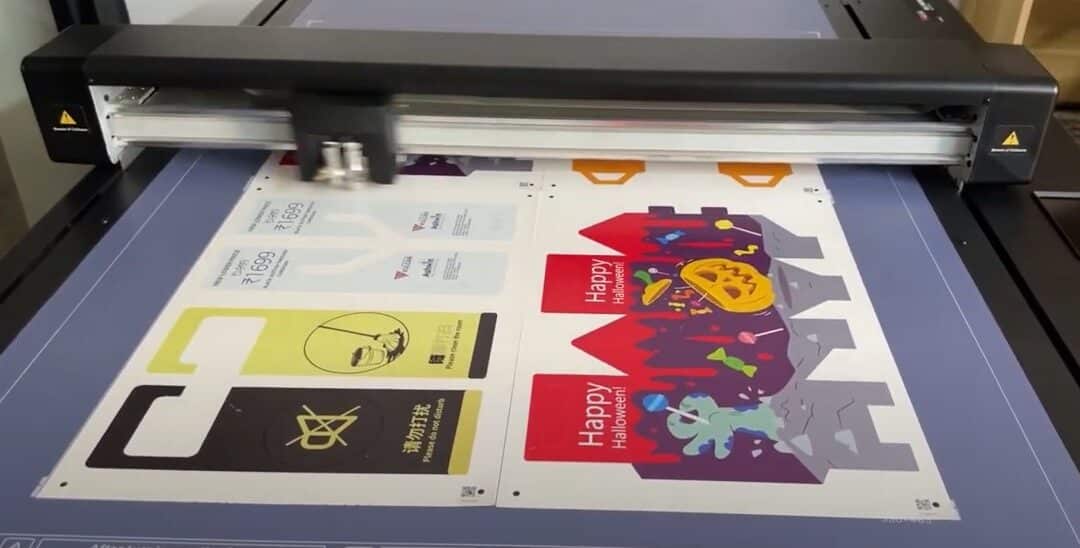Revolutionize your workflow with Vulcan’s new multi-sheet cutting function
We are pleased to announce the latest addition to the Vulcan FC500 and FC700 flatbed plotters – the multi-sheet cutting function. This innovative feature is designed to maximize productivity and optimize your cutting processes, achieving unprecedented efficiency and precision.
What is the multi-sheet cutting function?
The multi-sheet cutting function allows you to place several sheets on the Vulcan FC500 or FC700 flatbed plotter and cut them automatically one after the other. This function significantly reduces the time and effort required for manual interventions and ensures a smoother and faster workflow.
Main features and benefits
- Increased productivity: With the ability to cut several sheets in succession, you can handle larger quantities of work in less time.
- Simple operation: The function is easily accessible via the control panel and requires minimal set-up.
- Precision and accuracy: Ensure consistent results with Vulcan’s high-precision cutting technology.
- Firmware requirement: The multi-sheet cutting function requires firmware version 1.00.16 or higher.
How to use the multi-sheet cutting function
Setup and preparation
- Firmware update:
- Make sure that your Vulcan FC500 or FC700 is updated to firmware version 1.00.16 or higher.
- If you need help updating the firmware, please contact your Vulcan dealer or consult the firmware update section in the user manual.
- Software configuration:
- Make sure that the distance between the copies is set to 0.
- Also set the feed rate to 0 after cutting.
- Place the registration marks in the corners of the material, 10 mm from the edge, so that the distance between the marks on the sheets is 20 mm.
Multi-sheet cutting process
- Loading the sheets:
- For the FC500, you can insert up to 2 sheets in A3 or SRA3 format.
- For the FC700, insert up to 4 sheets in a row.
- Start the cutting process:
- Access the multi-sheet cutting function by pressing and holding the power button on the control panel for a few seconds.
- The machine automatically recognizes and cuts each sheet in turn.
- Sheet layout:
- In 4-sheet mode, lay out the sheets in portrait format. After cutting sheet 1, the machine searches for mark 1 of sheet 2, 20 mm to the left of mark 2 of sheet 1.
- In 2-sheet mode, lay out the sheets in landscape format. After cutting sheet 1, the machine searches for mark 1 of sheet 2, 20 mm above mark 4 of sheet 1.
- Use of QR codes:
- Make sure that the QR code function is activated to facilitate the multi-cut function. This enables the machine to retrieve the correct PLT file from the USB stick or hotfolder, ensuring accurate cuts for each sheet.